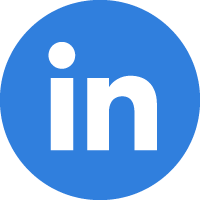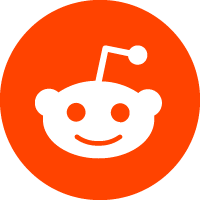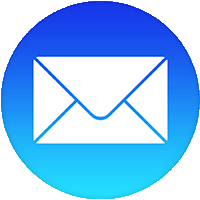30/05/2022
How to Use Zoom as a Baby Monitor with 8 Steps!!
Story time!!! So, we never purchased a baby monitor because our daughter shares a room with us. When we’re in the house, we take her everywhere we go. Yesterday was the first time that I felt the need to actually purchase a baby monitor. Our daughter was asleep upstairs and I needed to go downstairs to make something to eat. 🤦🏾♀️
I used my event planner skills + Zoom to create a baby monitor!! If you don’t have a baby monitor yet, but you have a cellphone + a laptop, here’s how you do it.
1. Sign into Zoom from your cellphone and select “New Meeting”
2. Select “Personal Meeting ID” a.k.a. your PMI.
3. Select “Start a Meeting”
4. Once you start your meeting, sign into Zoom from a laptop then select “Join” to join your meeting. Tip: Don’t select the “switch” option or one of your devices will disconnect from Zoom… both devices must be connected.
5. Enter your PMI to join your meeting.
6. You’ll appear on Zoom twice, from your cellphone and your laptop. When you join from your laptop, Zoom will ask if you want to “claim host.” The answer is no! Your cellphone device needs to be the “host” account.
7. From the host account, select “More” then select “Security” then select “lock meeting”. Tip: Locking your meeting stops people (known as “participants” on Zoom) from joining your meeting, even if they have your PMI.
8. Turn on your laptop’s video + mic, so that you can hear + see your baby. Adjust your laptop to see your baby’s face. Tip: Turn your cellphone mic + video off, so that your baby can’t hear you moving around.
Then you’re done!!
Due to this quick fix, I can walk downstairs to make mama something to eat!!! 😂 😂 😂
I’ll buy a baby monitor soon, but this works for now.
Good luck!!
Disclaimer: I’m not telling you what to do, just sharing what I did. 💙