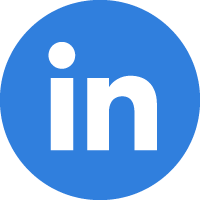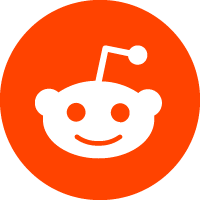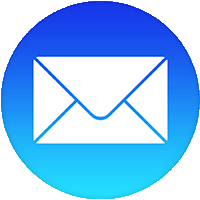Get product information, support, Repairs, software downloads on all computers and laptops.
Address
Tema
00233
Telephone
Website
Alerts
Be the first to know and let us send you an email when Ur Liquor Boss posts news and promotions. Your email address will not be used for any other purpose, and you can unsubscribe at any time.
Contact The Business
Send a message to Ur Liquor Boss: