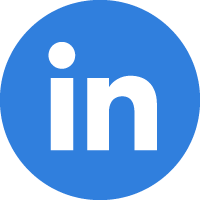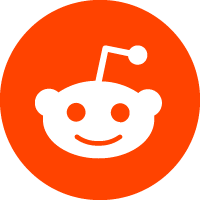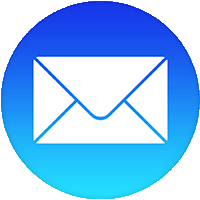It's easy and simple to place an order, just follow the 6 steps below:
Step 1: Select the gift item that you like to order. Click on the image to read the complete details and to add more products options available. Click on the shopping cart on the upper right corner. Step 3:This step will show you your cart item you can alter the quantity by typing the number on the box beside the word Qty. Cli
ck the Checkout Button to go to the next step.
* If you wish to remove an item in your cart just click the trash box icon beside the item name.
* If you wish to use your discount coupon and/or reward points, select the coupon code or gift voucher then type in the box the coupon code and voucher code.
* If you wish to know the estimate computation of your delivery cost, select the country and region/state , and then type in the box the postal code of the delivery address.
* If you wish to add more items click the Continue shopping link then start again the step 1. Step 4: You will now be at the Secure Checkout page that has 6 sub steps:
1. Check-out Options - this step will allow you to Sign-in if you’re already a returning customer or to Register if you are first time buyer then update or fill in the Billing and Shipping Address Forms
* If you click the Register Button you will be creating your account by entering your desired Username, Password, Birthday, Email address and the Verification Code displayed in the box please make sure you provided active and correct email address then click the Continue Button.
* If you already buy before just enter your username, password and the verification code displayed in the box then click Signin Button.
2. Billing Details - Once you click the Sign-in or Continue Button it will display the Billing Address already recorded in your account. Fill up the billing address forms if you want to add or use new billing address. If you are a returning customer or if you are first time buyer you must fill up the forms.
* All fields with * are required
3. Delivery Details - Once you click the Continue Button it will display the Shipping Address already recorded in your account. Fill up the Shipping Address forms if you want to add or use new shipping address. If you are a returning customer or if you are first time buyer you must fill up the forms.
* All fields with * are required
* Click here to read more about the Shipping Policy
4. Delivery Method - This step displays your preferred shipping method. In this step you can also input your comments regarding your order (e.g. preferred delivery date and time, free gift card message, etc.) with a maximum of 200 characters then click the continue button to proceed to the next step.
5. Payment Method – this step displays your preferred payment options. You can either choose to pay using Paypal or Bank Transfer.
6. Confirm Order – After selecting your preferred payment options, this step will display the summary and the total amount of your order. Click on the Confirm Order Button to proceed to Step 5. Step 5: This step depends on the payment method you choose after clicking the Confirm Order Button:
* If you choose Paypal
You will be redirected to the Paypal's website and can login to your paypal account or create an account if you dont have paypal account yet then your payment will be processed and once your paypal account is charged there will be a link that you must click to return to our website and complete the final step the Step 6.
* If you choose Bank Transfer – Your order would be successfully processed after clicking the Confirm Order Button. You will receive an email notification of the order details
Step 6: Congratulations! You have reached The Final Step. Your order has been received, saved and paid. You will also receive an email confirmation from us and from the online payment method from Paypal.
* Check your Spam,Bulk or Junk folder first if the confirmation emails did not received in your Inbox.
* We will be the one to contact you by email or phone if there is a problem in your order.
 Manila Flower Center
Manila Flower Center